
|
|
| | Stage Editor tutorial |  |
| |
| Was the tutorial helpful? | | Yes <br> | | 100% | [ 4 ] | | Somewhat <br> | | 0% | [ 0 ] | | Not at all | | 0% | [ 0 ] |
| | Total Votes : 4 | | | |
| | Author | Message |
|---|
wapiti4
Police Is Coming

Other / Decline to state Posts : 86
Join date : 2013-08-17
Age : 26
Location : practice_mode.nsd
 |  Subject: Stage Editor tutorial Subject: Stage Editor tutorial  Wed Mar 18, 2015 11:59 pm Wed Mar 18, 2015 11:59 pm | |
| So, after mapping one of my maps , checking the forums, I haven't found a single post about a tutorial on the lovely CB map editor. Since the addition of funbots such as Cannonballer DR, I felt like it was simply needed for a map tutorial since everybody's welcoming CB2 and I'm still content with living in CB. So, here goes! a1. The basics of the thingy - pictures...(beware, large pics):
The most important basic guideline in the stage editor is to always try out different parts and sets, if the current ones don't have what you have in mind. And no, I don't particularly feel like explaining what stage name and stage comment is. Sorry. I might have missed something here, but whatever they may be they should be "accidentally" covered in the next sections. a2. Frequently Asked Questions If you haven't encountered any problems or bugs yet in making maps, feel free to skip this section. - The FAQ:
Q: Where's the (something) part? I can't find it.
A: Try different standard sets and extended sets.
Q: How do I make a CTF(Capture The Flag) map?
A: You can't, sadly - Cyberstep never bothered to let you do that.
Q: How do I make a roof of something?
A: There's two ways:
nature standard sets : Use the various WALL_BRIDGE parts.
dungeon standard sets: Use the ROOF set of partts. They're trickier, though!
I'll update this section as I finish more stuff on the post itself. a3. Making stuff (general) I advise you to follow it in order, since I didn't really explain stuff in the later parts. Hill with a ramp - Spoiler:
Say you've made a wall like this using the height tool (that's what I will say to refer to this  ), and want to make it a normal hill.  The first thing you should do is set the height setting of the height tool 1 height lower and atleast have the size set to atleast 2 (bigger is okay) like this:  After that, the pointer's red square should be 4 or more squares large like this. (size used in pic is 3)  After doing that, you should have something close to the terrain I made in the picture.  To make it so you don't have to jump past these, click this icon (  I will refer to it as the object tool) Next, scroll down until you find something that's in the 'slope_' group like this one.  Then, drag whichever slope object you choose (SLOPE_MIDDLE_03 recommended due to its versatility) into the right mapping area. This is what the slope earlier I recommended looks like.  Then, finish up the area by dragging more slope parts, and it should look like this.  After that, for the clean look you can finish it up with the texture tool (  ) Experiment with the different rotations of the FLOOR_SAND_04 to complete the ramp edges.  When you're done, it'll look somewhat like this. 
A bridge - A bridge:
Say you have two adjacent walls, and want to put a bridge between them. Fiestly, the thing you need are two walls (I hope you remembered how). First, find the WALL_BRIDGE set of objects (WALL_BRIDGE_02 recommended) and put it into the map as neccesary.  After that, highlight all the bridge parts as shown in the picture, and then change the height as neccesary to make it connect like this (or as you desire.)  Finish it with some more texturing (refer to the previous lesson for the basics), and it will look like this.  Congratulations, you made a clean bridge.
Note that this topic is totally still in WIP. I'll add more on it later. | |
|   | | wapiti4
Police Is Coming

Other / Decline to state Posts : 86
Join date : 2013-08-17
Age : 26
Location : practice_mode.nsd
 |  Subject: Part 2 of the tutorial Subject: Part 2 of the tutorial  Sat Sep 26, 2015 3:18 am Sat Sep 26, 2015 3:18 am | |
| Welp, sorry again for bumping another old topic. But everyone deserves to be able to learn how to use the stage editor! In this post, I'll cover:- - the Standard Set, Extended Set, and the Enviroment Effects:
This section is actually already covered in the Stage Editor's manual so I'll just take the pictures from there. i bet some of you don't even know of the manual's existenceEach of those things have their own functions. To simplify it, Standard Set = terrain and stuff(grass, desert, mars etc) Extended Set = set of objects (village, underground bases ruins etc) Environment Effects = the time of day/sky backdrop (day, night, dark snowy & others) To change Standard & Extended set, choose the ones you want in the dropdown boxes and click the Apply button next to them. - Example:
 Source: CosmicBreak Stage Editor's Manual Source: CosmicBreak Stage Editor's Manual
For Environment Effects, just pick accordingly and once again click the Apply button next to it. - Example:
 Source: CosmicBreak Stage Editor's Manual Source: CosmicBreak Stage Editor's Manual
- Spawn Points, Power spots and object placement:
Note that objects are displayed in a placeholder model in the editor(ask cyberstep why, idk). It looks like this- In the viewport:
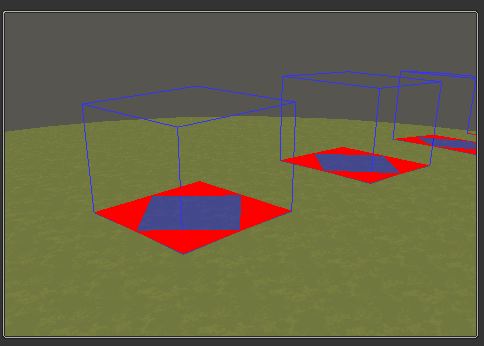 and in the grey grid-map thing  They are always represented by these, regardless of what object it is for.
Slightly less confusing than tunnels and caves... but we'll get to that later. Also, the names should be obvious enough to one who has played the game before to give a clue on what it adds into the stage. - Spawn points:
The number of spawn points are fixed to 5 for each team, so plan ahead as needed. Also, TEAM0 = Alpha TEAM1 = Bravo - Moving and changing height of the spawn point:
So I heard you want to put your spawn on a mighty hight(or not so mighty) platform. Sure, why not? Here's a platform, and a spawn point to illustrate.  To move it around on the ground (x-axis and z-axis), simply drag the desired spawn point's icon on the grid. - position adjustment:
Since nobody wants players spawning inside the platform, we now adjust the height(y-axis) of the spawn point. This time, adjust the middle second (from left) slider from 0 to as high as you need it. - height adjustment:
- Rotating the positions of the spawn points:
Rotating spawnpoints or anything is for when you want to spawn facing a specific direction. Rotating the spawn points isn't that complicated - it only takes your time if you're a perfectionist. That said, adjust the slider under the "Facing" text as shown. - shown:
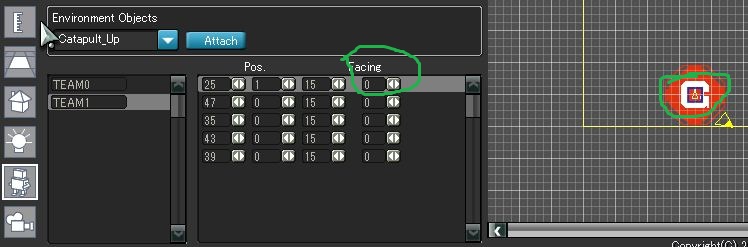 Then... 
That was spawnpoint stuff. We'll now get to Power Spots, although there's not much to it really. - Power Spots:
Powerspot_0 = Alpha powerspot Powerspot_1 = Bravo powerspot A thing to note is that the square represents where the powerspot's effect will hit, not the powerspot's body itself. - As shown here:
You can also put a maximum of 2 powerspots for each team, but there is no known way to make their respawn points change when they get destroyed (if you do know of one, message me). Other than that, powerspots aren't that much different to the other objects.
Then, we have the other object types, though "general" type would suit it more. - Other objects(barrels, cactuses and more):
To begin, select your preferred object in the dropdown menu.  Then, click the Attach button to put a "group" of the selected object. - example:
After that, drag the DROP THIS button to the grid area to put it into the map. - Spoiler:
You now know everything else about those from the previous two subsections. It's up to you what to do with thooose. yes i put a metacactus because i like them
On a final note, you may put a maximum of 50 objects,including the powerspot. No I have no idea how to change that, so don't ask. That concludes the object section. I also realize that these are once again, covered in the manual (albeit that reeks of japanese keyboarders' sweat)
- Lights, Lighting, and the universe:
The lights might not be displayed at all if you choose to omit the "Stage Shadows" option in your client settings.Lights. Something that none of the default maps use(iirc). What could it be for, you wonder? In simple terms, it lights dark areas hit by shadows. So, its suggested use is in tunnels/awnings/whatever that casts a large shadow.  To cast a light, simply drag the DROP THIS button like you do with objects, but onto areas that aren't well-lit. - Shine A Light (Flight Facilities Remix):
After that, apart from the usual height and position setting, we also have the "Range","Colour", "Type" and the "Shadow" option.They will be explained properly (except Type) in the spoilers below. - Range:
Range is used to determine how far a light reaches and also its intensity. - From this...:
. - ...to this:
- Colour:
Colour determines the, well, colour of the light. Need I say more? - From this...:
- ...to this:
- Type (requires more information):
Not much is known about Type other than if you change it to SPOT, it'll completely obliterate all shadows(again, iirc). Please experiment on this yourself, and if you want, tell me about it so I can update this part and add relevant pictures.
- Shadow(also reqs more info):
Shadows make it so that your lights cast shadows over objects, but only under certain conditions I haven't been able to reproduce enough times to make sure. Maybe later.
Well done. Now really, if you haven't already got the reference, you might want to try listening to The C90s - Shine a Light(Flight Facilities Remix). That's what you just did, afterall.
That concludes this post's lesson(s). See you next post! Hopefully. | |
|   | | Zukata
Newbie

 Posts : 96 Posts : 96
Join date : 2015-01-22
Age : 603
Location : Earth
 |  Subject: Re: Stage Editor tutorial Subject: Re: Stage Editor tutorial  Sun Oct 11, 2015 2:40 am Sun Oct 11, 2015 2:40 am | |
| Was waiting for you to online to ask something. But all these have answered my questions lol.
Last edited by Zukata on Fri Jan 06, 2017 10:50 pm; edited 1 time in total | |
|   | | wapiti4
Police Is Coming

Other / Decline to state Posts : 86
Join date : 2013-08-17
Age : 26
Location : practice_mode.nsd
 |  Subject: Re: Stage Editor tutorial Subject: Re: Stage Editor tutorial  Tue Oct 20, 2015 8:25 am Tue Oct 20, 2015 8:25 am | |
| Thank you for stopping by! Don't hesitate to ask for anything else you're confused about. | |
|   | | wapiti4
Police Is Coming

Other / Decline to state Posts : 86
Join date : 2013-08-17
Age : 26
Location : practice_mode.nsd
 |  Subject: Re: Stage Editor tutorial Subject: Re: Stage Editor tutorial  Tue Dec 01, 2015 7:47 am Tue Dec 01, 2015 7:47 am | |
| Disclaimer: This post not only condones, but teaches and applies Cheat Engine to a good extent. Get a copy!...(Also, be forewarned that abusing these exploits too much + texturing will actually make your map unplayable due to it going over the alloted filesize)Well, Cosmic League is around the corner! What does that mean? Losing some friends that play the game instead, of course. but it does not matter... for the people who are actually still intrested in CB mapmaking, I've decided to make a post to celebrate just that. This post is probably going to land me in trouble, but whatever lol On a final introductory note, this section assumes you've learned the basics of what you can(normally) do in the Stage Editor. - LESSON 3: EXPLOITS:
- Healing Water:
I'm pretty sure healing water has been featured in GM or black11 maps(?), atleast, while browsing the forums, that is what I've found about.That aside, healing water is basically water that deals negative damage,minus the twitchy circuit-frying sound effect triggered and flashing that normally occurs.Yadda-yadda... let's just get down to the awesome part: actually doing it! 1.Open Cheat Engine, click the somewhat-rainbow glowing button and attach it to a process called cosmic.exe  2.Change the Water Damage value to something obvious like 333 (and press Enter if you typed the value) 3.Go back to Cheat Engine, pick Float as the value type and put the Value textbox with whatever number you set it to like this, then click "First Scan".  4.There should be a few hundred results(or more if you set it lower)matching the number. Change the number in the editor again to another number, then on CE click "Next Scan". 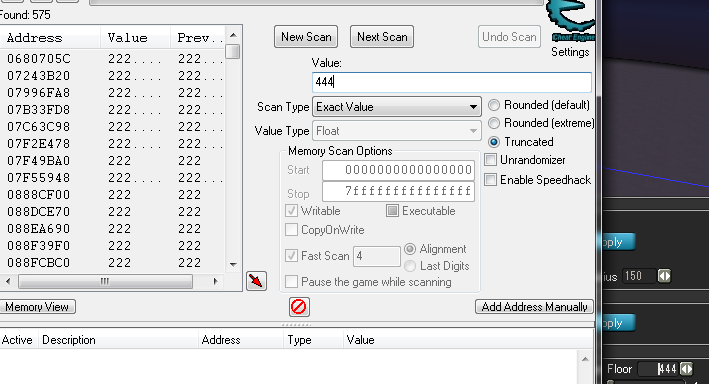 5.Repeat until there is only one value left(if there's none then you did it wrong) 6.Change it to a negative value of how much you want it to heal by doubleclicking the value in the left table in CE, then the bottom table and changing it and clicking ok. Freezing the value is optional.  - Alternate way:
1.Set water damage to how much you want it to heal(in positive first) and press enter
2.Put a negative in front of it and without pressing enter save the map
done
- Really hight parts (typo intended):
You know, set objects higher than 40. The sky is QUITE the limit!(Wait, what did I just say...?) 1.Put any part that you want to put at a height higher than 40 2.Adjust its height to 40, and then on CE do a scan for 40 in 4 bytes(click on "New Scan" first if you do this directly after the previous one) 3.Find the value, set it to how high you want it to be, and freeze the value by clicking the checkbox as shown.Then change the height again, and it should be stuck to the height you set it to be.  Notes: this applies to every part in which you change its height maximum height is around 70 or so, parts lose texture and eventually left unrendered entirely after 70
- Cliffs of Dover(heeeights!):
Do you like skydiving? No money to do it? Just make it happen in CB!(but don't you play gta...?) This will teach you how to make terrain higher than 10. 1.Adjust the height slider to 10. 2.Search for 10 in 4 bytes 3.Repeat until one value remains 4.Add the address and change it to a value of your preference  notes: freezing the value is optional as you will need to frequently change it anyways maximum height is 39 and any polygons get eaten by an invisible void after that
For larger light radiuses, do a scan in float.(basically the same as water)
Well, that's all for the post guys. I'd love to tell you more, but I unfortunately don't know everything despite the fact that i mapped since the eve of 2014 lols. I'm just tantalized by the fact that I cannot make enemy bot spawns, and remove the 3 limits... are any of you actually kind enough to do some R&D on this kind of thing? I hope so, lol. Any help would be much appreciated. See you guys in a next post maybe. - psst:
sample03.nsd uses a hidden enviroment effect called GN_night4 and i have no idea how to obtain it in any other way
| |
|   | | Zukata
Newbie

 Posts : 96 Posts : 96
Join date : 2015-01-22
Age : 603
Location : Earth
 |  Subject: Re: Stage Editor tutorial Subject: Re: Stage Editor tutorial  Tue Dec 01, 2015 8:06 am Tue Dec 01, 2015 8:06 am | |
| well, I appreciate that ... | |
|   | | Zukata
Newbie

 Posts : 96 Posts : 96
Join date : 2015-01-22
Age : 603
Location : Earth
 |  Subject: Re: Stage Editor tutorial Subject: Re: Stage Editor tutorial  Tue Dec 01, 2015 8:45 am Tue Dec 01, 2015 8:45 am | |
| - The FAQ:
Q: How do I make a roof of something?
A: There's two ways:
nature standard sets : Use the various WALL_BRIDGE parts.
dungeon standard sets: Use the ROOF set of partts. They're trickier, though!
but well, aren't that just too hard ? 'cause some of standards just give a small bridge ...
Last edited by A Black Haze on Tue Dec 01, 2015 10:48 am; edited 2 times in total | |
|   | | Zukata
Newbie

 Posts : 96 Posts : 96
Join date : 2015-01-22
Age : 603
Location : Earth
 |  Subject: Re: Stage Editor tutorial Subject: Re: Stage Editor tutorial  Tue Dec 01, 2015 8:46 am Tue Dec 01, 2015 8:46 am | |
| - A Black Haze wrote:
- The FAQ:
Q: How do I make a roof of something?
A: There's two ways:
nature standard sets : Use the various WALL_BRIDGE parts.
dungeon standard sets: Use the ROOF set of partts. They're trickier, though!
but well, aren't that just too hard ? 'cause some of standards just give a small bridge ... and, not sure if it's really "some" .. | |
|   | | Astral_Dono
野獣先輩

 Posts : 7875 Posts : 7875
Join date : 2011-06-10
Age : 30
Location : Mars
 |  Subject: Re: Stage Editor tutorial Subject: Re: Stage Editor tutorial  Tue Dec 01, 2015 9:50 am Tue Dec 01, 2015 9:50 am | |
| There's an Edit button you can use you know. Multi-posting is generally not allowed.
Using the ROOF parts is a generally better way to go if you want to make nice looking cave maps. They might be tricky to use but using them correctly will be a lot more aesthetically pleasing compared to using bridges that will clip into each other and generally look boring. | |
|   | | Zukata
Newbie

 Posts : 96 Posts : 96
Join date : 2015-01-22
Age : 603
Location : Earth
 |  Subject: Re: Stage Editor tutorial Subject: Re: Stage Editor tutorial  Tue Dec 01, 2015 10:45 am Tue Dec 01, 2015 10:45 am | |
| sorry, I didn't know.
Haven't actually explore what this Forum capable of.
How do I delete it lol
Last edited by Zukata on Fri Jan 06, 2017 10:52 pm; edited 2 times in total | |
|   | | Astral_Dono
野獣先輩

 Posts : 7875 Posts : 7875
Join date : 2011-06-10
Age : 30
Location : Mars
 |  Subject: Re: Stage Editor tutorial Subject: Re: Stage Editor tutorial  Tue Dec 01, 2015 10:55 am Tue Dec 01, 2015 10:55 am | |
| | |
|   | | wapiti4
Police Is Coming

Other / Decline to state Posts : 86
Join date : 2013-08-17
Age : 26
Location : practice_mode.nsd
 |  Subject: Re: Stage Editor tutorial Subject: Re: Stage Editor tutorial  Tue Dec 01, 2015 11:47 pm Tue Dec 01, 2015 11:47 pm | |
| eh, funny how i just noticed that you indeed can't delete posts, lol.
Anyway, yeah i would agree on using ROOF parts, but then again they don't have a top collision box which means that you can't use it to make multiple levels(you'll need to make levitating CAVE parts instead).As for my personal opinion though, I usually use WALL_BRIDGE_02 or 03 due to their big size in nature and while they look unprofessional(as Astral put it,), i just prefer them due to the fact that you can also walk on them if you use it as a building roof, lol.
On another note, that said I might edit the first post to include caves and such, if i feel like it. Or i might just call it lesson 4, whatever.
thanks for replying to the topic btw, thought mapmakers and nice people aren't here anymore
Last edited by wapiti4 on Tue Dec 01, 2015 11:54 pm; edited 2 times in total (Reason for editing : *First post, not second post) | |
|   | | NeedCheeseCake
Ace Poster


Posts : 1712
Join date : 2015-04-12
Location : DASD
 |  Subject: Re: Stage Editor tutorial Subject: Re: Stage Editor tutorial  Tue Dec 01, 2015 11:52 pm Tue Dec 01, 2015 11:52 pm | |
| wanna play on my stages sometime | |
|   | | wapiti4
Police Is Coming

Other / Decline to state Posts : 86
Join date : 2013-08-17
Age : 26
Location : practice_mode.nsd
 |  Subject: Re: Stage Editor tutorial Subject: Re: Stage Editor tutorial  Tue Dec 01, 2015 11:56 pm Tue Dec 01, 2015 11:56 pm | |
| - NeedCheeseCake wrote:
- wanna play on my stages sometime
hell yes, if you're online right now i can do this tutorial stuff later (it covers the basics anyway already), and just go online too. My IGN is Wapiti in case you didn't notice that from the mini-info-box already, and the password for my room is almost always 1337. | |
|   | | NeedCheeseCake
Ace Poster


Posts : 1712
Join date : 2015-04-12
Location : DASD
 |  Subject: Re: Stage Editor tutorial Subject: Re: Stage Editor tutorial  Tue Dec 01, 2015 11:58 pm Tue Dec 01, 2015 11:58 pm | |
| I'm not online now maybe in afew minutes | |
|   | | wapiti4
Police Is Coming

Other / Decline to state Posts : 86
Join date : 2013-08-17
Age : 26
Location : practice_mode.nsd
 |  Subject: Re: Stage Editor tutorial Subject: Re: Stage Editor tutorial  Wed Dec 02, 2015 3:41 am Wed Dec 02, 2015 3:41 am | |
| The exam I took earlier took away my creativity and desire to make another wall of text intro, so to get it straight, this post's lessons are about caaaves. And other things I feel like adding as i go. I don't plan on organizing the tutorial I do in this topic either. - LESSON 4: CAVES (and how annoying they are):
By now, you probably know what a cave is, but not all know that there's actually two types of caves in the game (assuming they haven't played enough). One is the normal-sized caves with a rough interior (on most sets), and the other is a small cave with smooth walls. We'll go on how to do them both, but only after a brief section of how they both work, and their differences in handling them will be explained later. - lrn2cave:
First, for any cave you'd want to start with either CAVE01, CAVE_ENTER01 or CAVE_ENTER02. From left to right, here are how they look like(and should be place on the editor's grids).  Note how they have to placed in the grids (in which otherwise they won't be functioning as they should). If you don't do that properly, it'll probably look like this(it's actually rather a often occurrence).  To not let that happen, you should make sure that the cave entrance is placed with a balance of two even numbers, to put it in complicated math terms(in other words it will be having 2,4,6 squares to it sides and so on, not 1,3,5), like this:  (Or you can be lazy and use the dull, industrial nature07 standard set since its caves are all flat...) Now, to put a cave part inside the cave! For smaller cave, use CAVE_02, and for the normal one, use CAVE_STRAIGHT1. By those two, it's pretty obvious how they are grouped together in the sense of finding other parts for them. First, put a normal cave part that you want to put into the cave(here will be shown CAVE_straight01).  Then, change the height to a negative value accordingly until it fits just right (move the part around if needed) like this.  Same goes for other cave parts, put, adjust height to underground if needed, done. But there's a special stepchild in the cave parts.  ... - Said stepchild:
This part is pretty much the most annoying singular part in the editor itself. Why?, you ask? THIS.  Despite the overexxageration i put in, all you really need to do is simply move the piece one grid deeper towards where the arrow is pointing. But wait, there's more!  Now you have to feed the hole by giving it atleast a terrain 5 unit high, and adjust the height again. What a bother.
Oh, and on notes about caves... Making a cave deeper than -3 depth will result in bots teleporting back to level 0 by the power of a somewhat restrictive invisible safety net. So, if you want to make deeper tunnels, just raise the terrain levels first (this is where the third lesson comes useful). Mirroring it, like any other part, has to be done manually.
Now, what was next? Oh right, ceilings n' stuff. (for the dungeon sets.) - lrn2ceiling:
Now, to make ceilings.This is another annoying part, but it's kind of a basic thing that you will need to use anyway in the end. I'll explain it in a short form since all ceiling parts usually use the same basics. First, put one of the roof parts that don't have a red line in 'em, like ROOF_08.  As you can see in the picture, there's about 8 boxes we still can fill in the grid to complete the ceiling. That's what the ones with the red lines are for, so since it's actually rather simple, I won't show you the process, just a short summary:put part, change height as neccesary, repeat, done It'll look somewhat like this in the end.  ...yes, I may have gotten lazy but that's because Stage Editor is kind of too vast to explain in itself and if you can't figure out to operate the parts i didn't tell you then you probably need to reach the legal age to play cosmic break which is either pg13 or r-18. no, really.
that's the two things i lazily madea forum post about. actually, not really - printscreening a buncha times and then uploading it to servimg takes time you know.
and well, i think that's the end of this short post/lesson. Hope that was useful, lol. I'm not sure what I should, or want, to post about next. | |
|   | | Sponsored content
 |  Subject: Re: Stage Editor tutorial Subject: Re: Stage Editor tutorial  | |
| |
|   | | | | Stage Editor tutorial |  |
|
Similar topics |  |
|
| | Permissions in this forum: | You cannot reply to topics in this forum
| |
| |
| |
|





